আমি আছে previously written about modifying cheap £10 smartplugs to run open source firmware. Now I have quite a number of them I needed an efficient way to update them. In this article I document how to do
I have a range of Smart Plugs but they’re all based on the ESP8266 chip and all have at some point been flashed to the tasmota firmware provided by Theo Arends. কীভাবে কখনও, many of them were running a very old version and I wanted to update it for security reasons. This proved to be a fairly simple process once I’d figured it out.
প্রথমত, আপনার বর্তমান ফার্মওয়্যার সনাক্ত করুন
একটি ওয়েব ব্রাউজার দিয়ে ডিভাইসের প্রশাসক পৃষ্ঠাটি লোড করুন. At the bottom of the page it will say what version you are on
অন্তর্নির্মিত সিস্টেমটি ব্যবহার করে মাল্টি-স্টেজ প্রক্রিয়া হিসাবে আপডেটগুলি করুন
আমি ফ্ল্যাশ ছিল 5 firmware versions to get up to 8.2, as I was on such an old version, and a direct leap isn’t supported without losing configuration. আমি কেবল বিল্ট ইন টুল ব্যবহার করেছি (web interface; firmware upgrade; * .bin ফাইলটি নির্দেশ করুন. এখানে একটি official Wiki with the migration path details that you should refer to for the most up-to-date information. Currently the process is (jump into it based on your current firmware)
- Sonoff-Tasmota 3.9.22
- Sonoff-Tasmota 4.2.0
- Sonoff-Tasmota 5.14.0
- Sonoff-Tasmota 6.1.1
- Sonoff-Tasmota 7.2.0
- Sonoff-Tasmota 8.1.0
- সর্বশেষ প্রকাশ
আপডেটটি ভুল হলে, আপনাকে ডিভাইসটি পুনরায় চাপাতে হবে
I had a couple that didn’t reboot properly during the process. আমি কেবল তাদের খুললাম, connected my CH340g, এবং ব্যবহৃত Tasmotizer 1.1 with the final firmware I wanted (রিট হয়-ing সময় 8.2). I then had to connect to the device directly via wireless and set my wifi SSID and password (don’t forget to tick the box)
ডিভাইসগুলি আপডেট হয়ে গেলে আমাকে কাস্টম ফার্মওয়্যার ছিল এমন কয়েকটিকে পুনরায় কনফিগার করতে হয়েছিল
The firmware has greatly improved the ability to create a “custom profile” for different types of devices. I have several which needed different configurations. আমি নীচের প্রতিটি জন্য বিশদ প্রদান. To create a custom config go to Configuration: Configure Template. I usually select the Sonoff Basic as the starting point, and I give the template an obvious name (উদাঃ. SWA1). সংরক্ষণ করুন এবং ডিভাইসটি পুনরায় চালু হবে. Once it has restarted go to Configuration: Configure Module: and then select the newly created template. ডিভাইসটি আবার পুনরায় বুট হবে.
SWA1 মডিউল: Linganzh; Coosa; Annstory
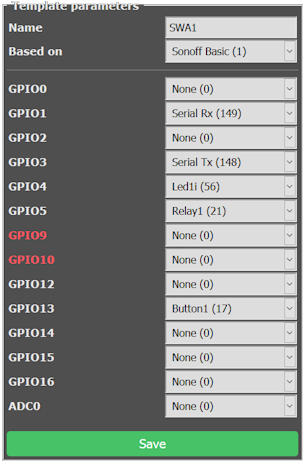

“Hi James I realise it has been a long while, but I just checked this on windows 11 (build 23H2)…”