Pulling together a lot of previous posts here is a guide on how to build and set up a fully featured DIY HTPC from scratch…
… Read Full Article
Search Results for: Vault-Associate Fragen - Antworten - Vault-Associate Studienführer - Vault-Associate Prüfungsvorbereitung 🥭 Erhalten Sie den kostenlosen Download von ▛ Vault-Associate ▟ mühelos über ☀ www.itzert.com ️☀️ 🚕Vault-Associate Vorbereitungsfragen
0
11 Fix Windows Update or Service Pack error 80073712
Fix Windows Update or Service Pack error 80073712
It’s that time of year again, and as always, when I visit the family over xmas there are various PC issues to resolve. This year there were blessedly few issues, but there was 1 problem that it took me quite a while to track down and resolve. One of the families PCs was failing to install Windows 7 service pack 1. It’s a fairly new PC and came with an OEM install of Windows 7 x64 Home Premium, all legit and activated. It also has up-to-date anti-virus protection, and other than the SP1 install problems it seemed to be in excellent working order.… Read Full Article
0 Simple ways to make your PC much faster
Simple ways to make your PC much faster
There are lots of tips and advice out there on the internet about how to tweak the performance of your PC. Some of them have some useful tips, but the vast majority are of very little use, either because they are for the wrong operating system, or they don’t apply to your setup, or because they’re just plain wrong. When someone brings a PC to me and says its too slow, before I advise them to upgrade it (and that is always an option) I have a quick look for several things that are the leading cause of slow PC performance. Over 90% of the time carrying out the various steps detailed below results in a substantial improvement and a happy PC user.
… Read Full Article
2 Samsung Galaxy S3 & Note 2: Mods, tips & tweaks
Samsung Galaxy S3 & Note 2: Mods, tips & tweaks
I’ve had my Galaxy S3 a little over a month already and have slowly been compiling a worthwhile list of tips and tweaks that I use and can recommend to other users. I’ve updated the list to include tips for the Galaxy Note 2 which my partner now has. Many of these may also apply to other Samsung or even other android phones, but some are specific to the galaxy S3 or Galaxy Note 2. By all means try them regardless of phone and let us know how you get on.… Read Full Article
22 Rich Snippets Code for Thesis Theme
Rich Snippets Code for Thesis Theme
In response to a query by Darko Kovancives on my previous article about[intlink id=“1520” type=“post”]fixing Rich Snippets code for the Mystique theme[/intlink] we have resolved the same issues with the Thesis theme. Details of the changes required are below.… Read Full Article
4 MiFlora Plant Sensors in Home Assistant
MiFlora Plant Sensors in Home Assistant
I’ve been suing the MiFlora Home Assistant integration to get data on various house plants for a while. However along the way I’ve had to overcome various hurdles including limited range of bluetooth, battery life issues, and getting the battery values to report. I finally seem to have cracked all of these and now have a system that works reliably with lots of plants around the house. I’ve summarised what I’ve used below.
0 WordPress Local Gravatar cache
WordPress Local Gravatar cache
I like to have avatars shown for people who comment on my blog. WordPress supports the gravatar service natively so enabling this is very easy. However it comes with a cost — accessing external files from another domain adds lots of extra load time in the form of new DNS lookups, new SSL connections to make, etc. Wouldn’t it be nice to have gravatars stored locally and served from your own server. Well that’s what I’ve been doing for some time now, if you’d like to know how, read on…
… Read Full Article
0 How to reduce spam with SPF, DKIM & DMARC
How to reduce spam with SPF, DKIM & DMARC
Since I set up contact forms on various websites I’ve had a slowly increasing volume of spam. Not direct spam sent to me, but bounces from non-existent addresses that were being spamme, apparently from my address. Unfortunately the spam wasn’t originating from my address, but my address was somehow picked up (probably from before I secured the contact forms on the site) and was being used as the “reply to” address. After some investigation I heard about SPF which is an e‑mail anti-forgery system.
0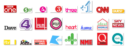 Channel Logos (formerly on Theme7mc.com)
Channel Logos (formerly on Theme7mc.com)
The Theme7mc site seems to have been pulled, and locating the resources that used to be on it isn’t straight-forward. As a former contributor I was keen to find where the contents had gone and am pleased I can point people to the Theme7mc archive post on Hack7mc.com where they can all be found.
0 The WordPress Guide
The WordPress Guide
Part 1: Getting Started
1.1 Initial installation and configuration
The very basics
1.1.1 Buy hosting
Whilst you can get a free WordPress site from wordpress.com, you lose some control and you have to serve their ads. I personally advise obtaining your own hosting. There are lots of hosts out there, and which is most suitable will depends on your requirements and preferences. In the past I have hosted my own sites (e.g. jonscaife.com), I’ve used NearlyFreeSpeech.net for some sites (e.g. Premiership-Predictors.co.uk), and for this site I’m currently using TSOHost. You should find a package that suits you. If you’re a beginner, I recommend finding a host which offers a control panel that includes automated installation of wordpress (e.g. via softaculous) as TSOHost does.
1.1.2 Buy a domain
I strongly recommend having a domain name for your site. An appropriate domain is cheap, looks more professional and helps SEO. The easiest method is to buy this at the same time as your hosting. I’ve used low-cost-names in the past, but recently I’ve bought most of mine from 123-reg. This should be a straight-forward process. If you choose a domain that doesn’t end in .com then consider buying the .com as well (see section 1.4.13). Also think carefully about how long you buy the domain for — longer is better (see section 2.1.13)
1.1.3 Point your domain to your hosting
Once you have a domain name, you need to point it to your hosting. If you’ve bought your hosting and domain with the same provider this has probably already been done for you. If not you will need to edit the DNS entry for your domain name and point it to the Name Servers of your hosting provider. You hosting provider will tell you what these are. You will usually want to change the nameservers — for example — as my hosting is with TSOHost I have my name servers set to ns2.tsohost.co.uk and ns1.tsohost.co.uk
[google_adsense]
1.1.4 Set up wordpress
Once you have both hosting and a domain name you need to set up wordpress on your hosting. Ideally this will be done via a control panel manager like softaculous or fantastico and should take just a few clicks. If you don’t have that option you need to do a manual installation. There is an excellent guide to manual installs on liquidweb. Once you’ve got wordpress installed, log in to your wordpress dashboard via the following web address: https://<your.domain>/wp-admin/
1.1.5 Get a custom theme
You don’t want your site to look like a million and 1 other wordpress sites, so you will want an alternative theme. There are lots of free themes available — for example, when this article was originally published we were using the mystique theme. Since that time we’ve moved to a custom theme inspired by mystique and built on the responsive version of the bones starter theme. Ideally you will want to consider a custom theme, but for this you will either need to pay, or invest considerable time developing your own. Once your site is up and running you can investigate custom themes. WordPress has a very helpful guide to developing themes, but I recommend using some of the free “blank”, “bare-bones”, “naked”, “framework”, or “template” themes available. These can get you started on a custom theme much faster, and many offer an excellent level of compatibility and features built-in. I recommend looking for (or creating) themes based on HTML5 and CSS3, and with support for microformats/microdata/rich snippets included. It is also worth having a theme which is “responsive” — i.e. it can adapt to lots of resolutions effectively — so it will display on mobile devices correctly. There is extensive coverage of such themes elsewhere which I won’t duplicate here, for more information start by looking at WP Mayor, Design Shack, SpeckyBoy, Smashing Magasine or SpeckyBoy (again).
If you decide to customise or develop a theme then I strongly recommend using HTML5. This is a much more semantic language than previous versions and introduces new tags which have much more sensible names than all the “div” tags that designers used to use. Find out about tags like <section>, <article>, <header>, <footer>, <nav>, <section>, and <summary on w3schools
1.1.6 Test & validate your site
Once your site is ready to go, use the W3C validators for html, css, atom/rss and mobile friendliness, use the google rich snippets testing tool to test your microdata, and consider checking the accessibility of your site. There are many services out there that will run multiple browser tests and send you back images to verify that your page will render correctly in the huge range of web browsers out there. Use the powerful firebug browser plugin to debug any issues you find.



“Hi James I realise it has been a long while, but I just checked this on windows 11 (build 23H2)…”