My old man has a Sony Vaio VPCSB laptop, a 13.3″ model that is now about 10 years old but thanks to an এসএসডি and extra র্যাম is still more than adequate for today’s demands. I recently upgraded it to Windows 10, despite no help at all from Sony, and ran into an issue with the touchpad having all the silly Windows 10 swiping and scrolling turned on by default with no obvious way to turn it off.
Device manager identifies the touchpad as a Synaptics device, but some Synaptics drivers were already installed and provided almost no settings at all. I tried a few alternative synaptics drivers but didn’t make any useful progress with any. After some googling I found a post on TomsGuide forums by Netherdrake who suggested installing an “Alps” driver, which amazingly enough did the trick!
The file that is needed is called 200006182_c692392e145b5e165daf8eca2ec8eccc649958fd.cab and can be downloaded from the Microsoft Update Catalog
Extract the file, and then use device manager to install the driver for the touchpad (using the “have disk” option). Windows may warn you that it can’t confirm the driver is compatible, but it will install and work fine after a reboot.
To change the options go to PC Settings -> Devices -> Touchpad -> Additional Settings -> Touchpad tab -> Click to Change the Touchpad Settings
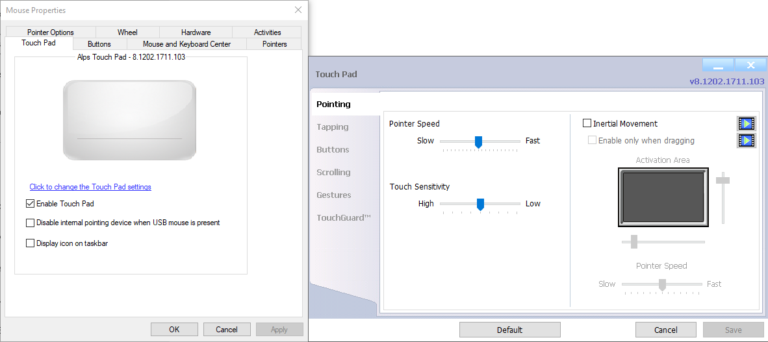


দুর্দান্ত টিপ!
Ver-Sion 8.100.2020.212 আমার ভাইও ভিপিসিইসি 1 এস 1 ইতে সেরা কাজ করেছে. It’s the only driver that could do two finger scrolling and tap for right click (via “tap zones”).
https://www.catalog.update.microsoft.com/Search.aspx?q=8.100.2020.212